|
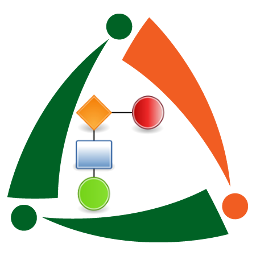
|
T-Transform
This is one of the gems of !Tsuite and allows you to manipulate source text files for job processing. As you will see, the ability and the power of the function is remarkable and very flexible to get any task done.
|
Main Screen
This is where a user selects the T-Transform definition to be worked on.
From here a user can:
- Add
- Edit
- Delete
- Make inactive / active
- Run the transform
|
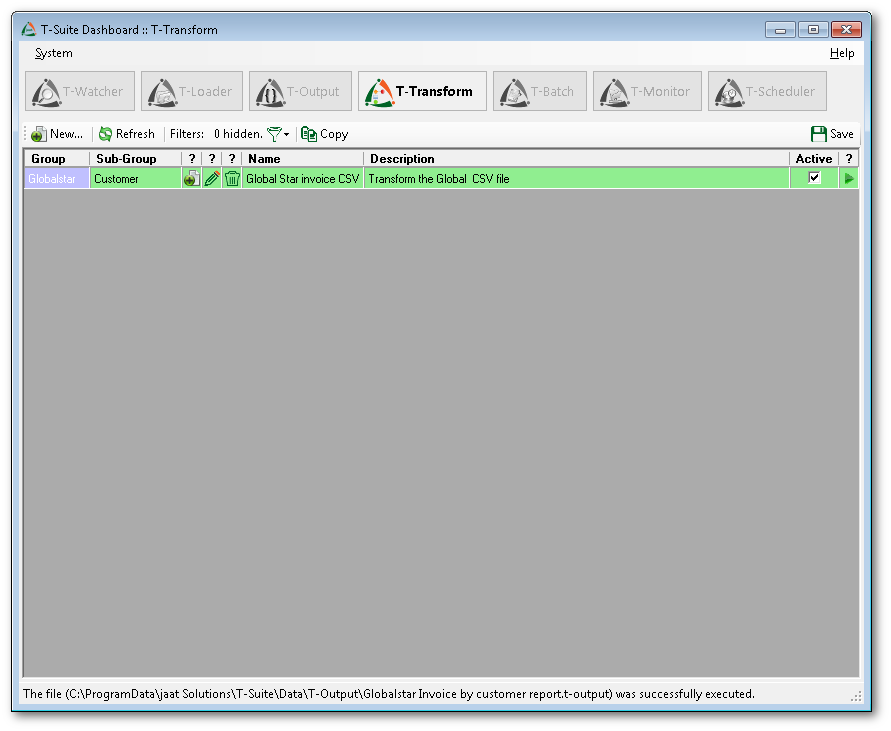 |
Step 1
This step allows you to name the transform and to provide a detailed description.
Each job can also be assigned a group name and/or a sub-group name for future filtering.
|
 |
Step 2
This is the step where you select the input file to be transformed and its field separator. At each step the user is able to preview the result of any decision made.
|
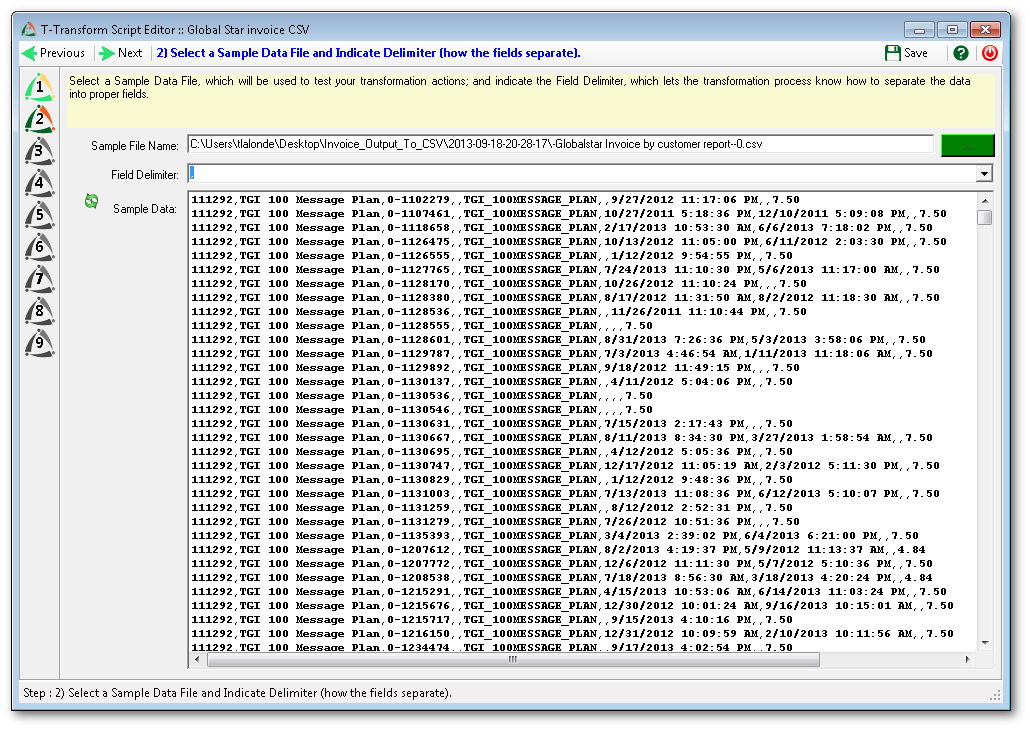 |
Step 3
T-Transform allows you to split a large CSV file into smaller files if required. This is very powerful if the source file has more than one group of data held within it.
|
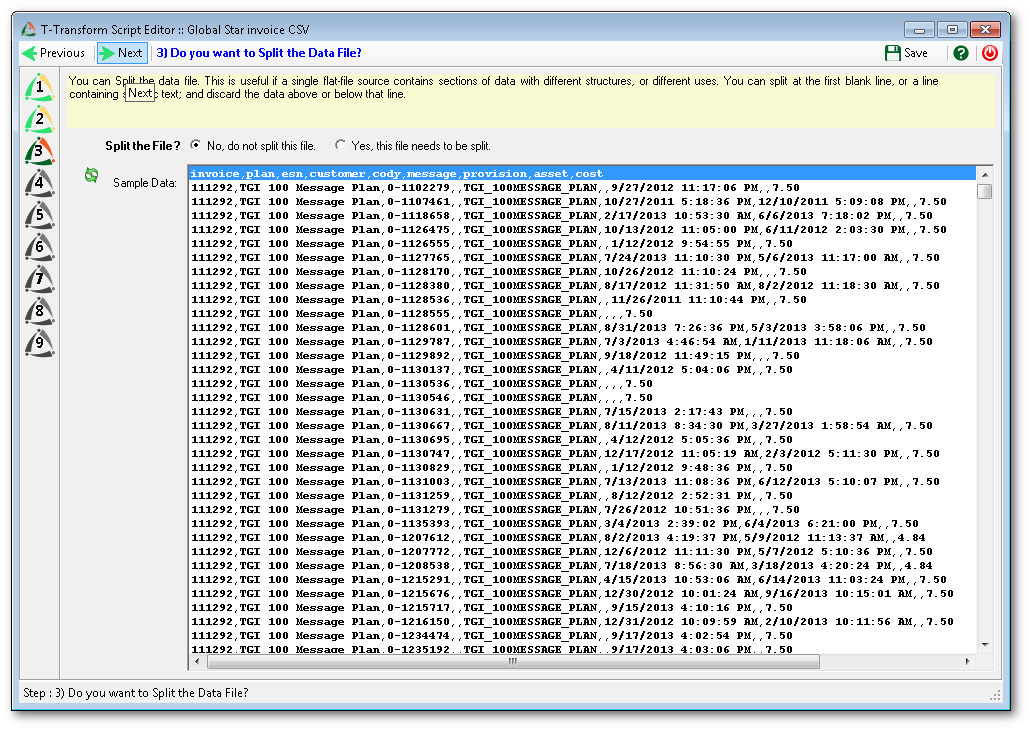 |
Step 4
This step allows you to globally deal with all rows in the inbound CSV file. In the example to the right, we have deleted all blank lines.
|
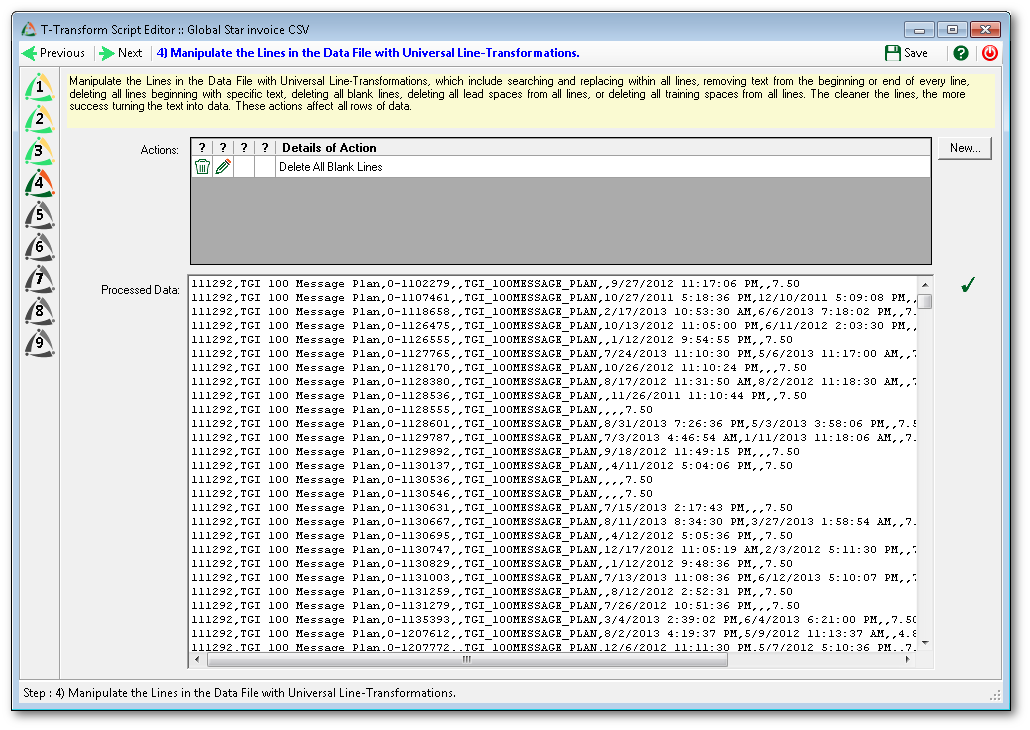 |
Step 5
The identification of the column headings is very important for downstream processes. The ability to select the column headings row out of the actual file or to create your own column headings is accomplished at this step.
T-Transform is capable of reading any row to select the column headings.
|
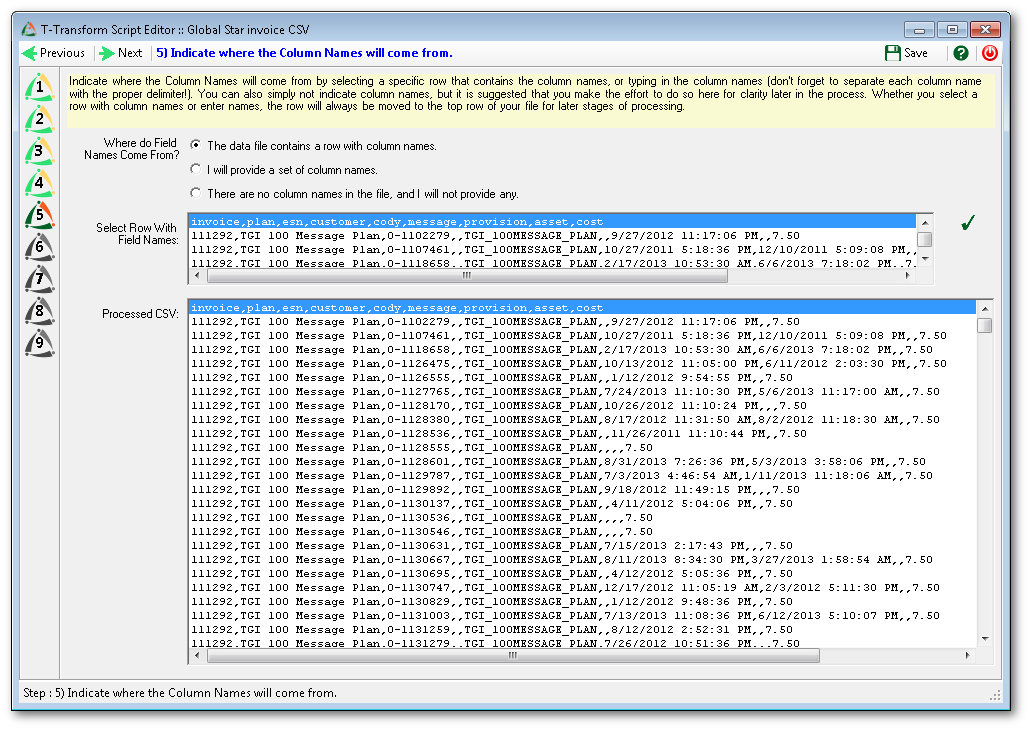 |
Step 6
You can also read any row to create new columns based on the values seen in a row. For example, if a row contained the dates of the report but no date columns were present in the larger dataset, a user could read the row, extract the dates and create new columns based on a values read from the row.
This is a very powerful but easy-to-use function within the T-Transform job definition.
|
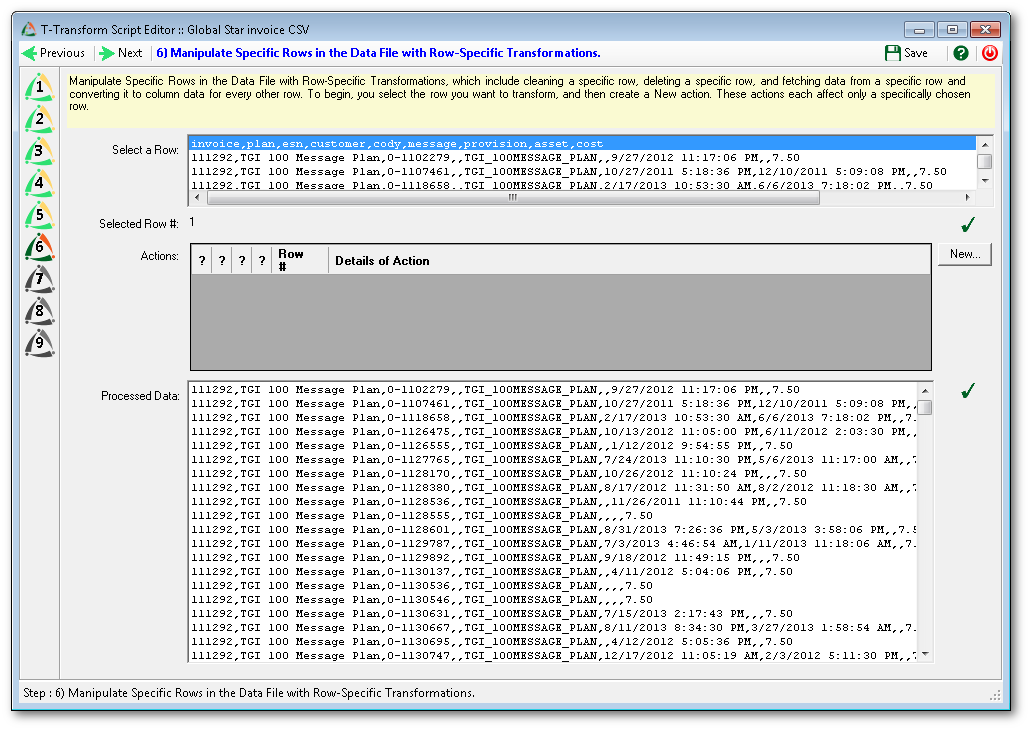 |
Step 7
This is a global step to deal with columns with the inbound source CSV. You could delete columns, add columns, clean columns or rename columns at this step.
|
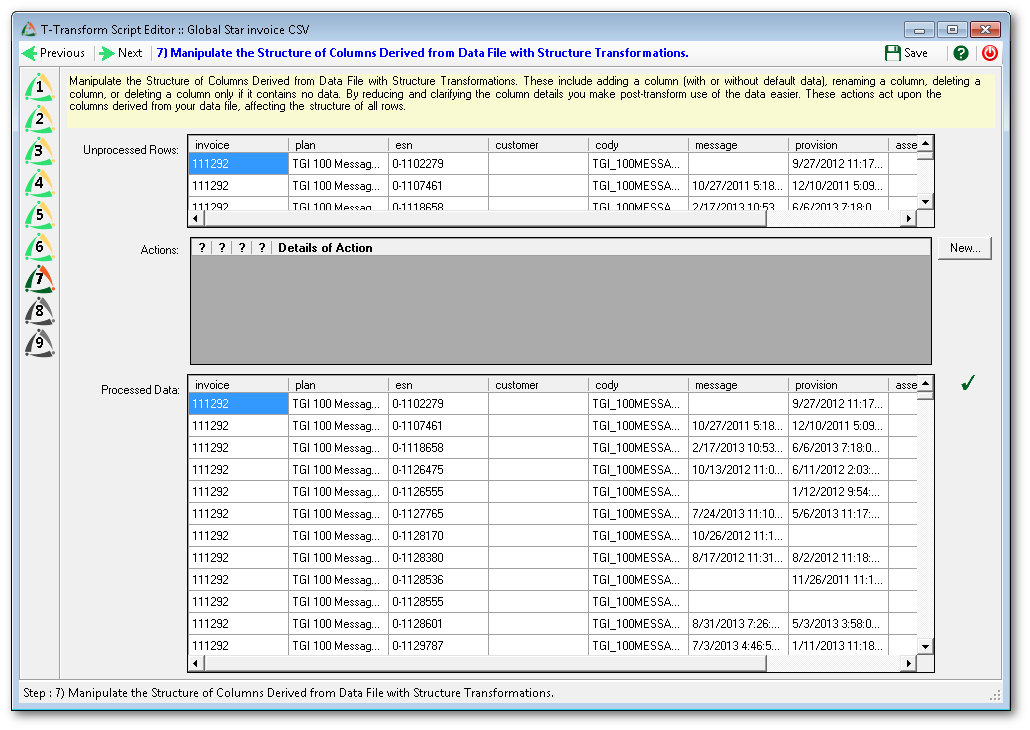 |
Step 8
This step allows a user to manipulate specific columns. In the example to the right, we have set a default value to a column if the column is blank.
|
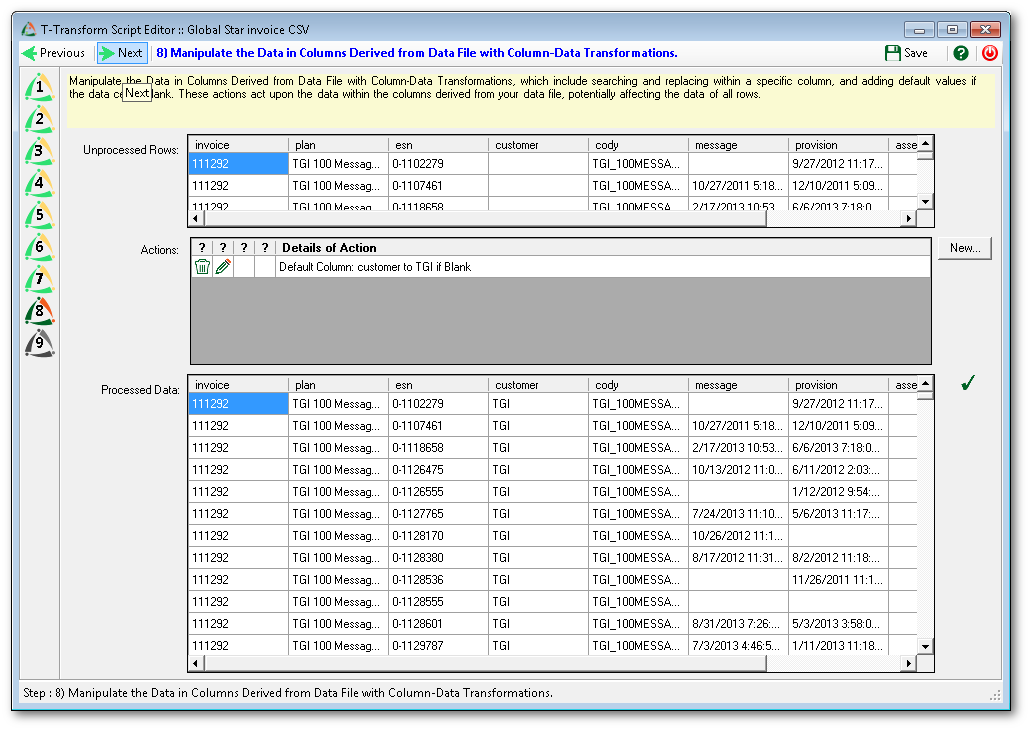 |
Step 9
This is the final step that allows the user to validate the transformation logic. You can browse for other sample CSV files and it will run through the logic to validate how your definition will be executed.
|
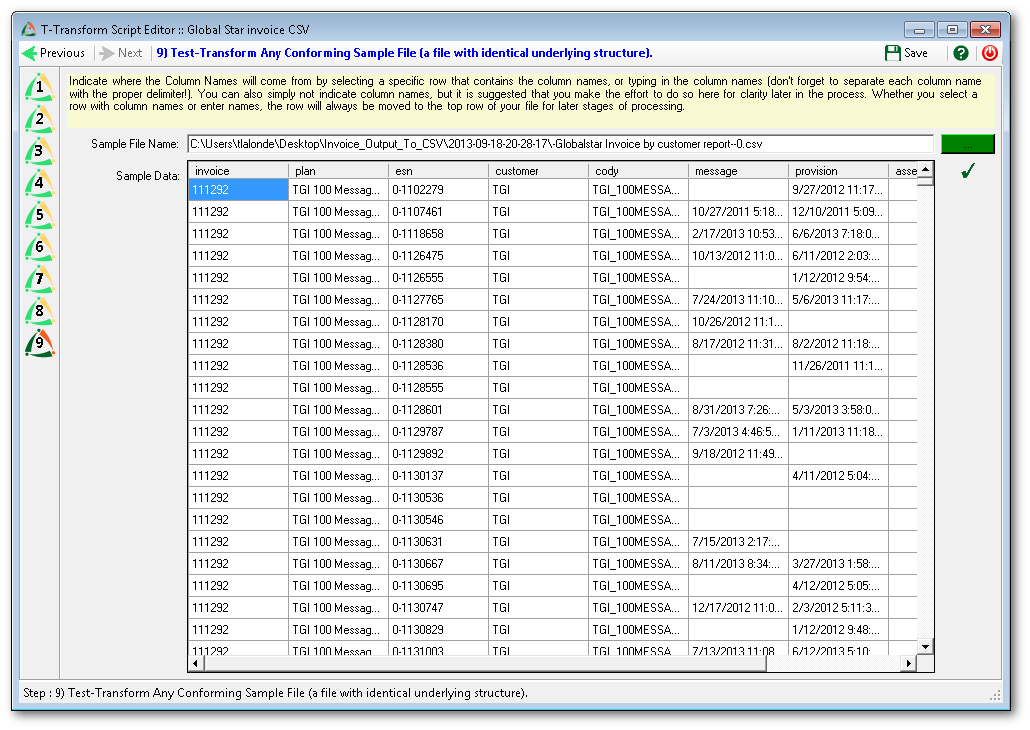 |
